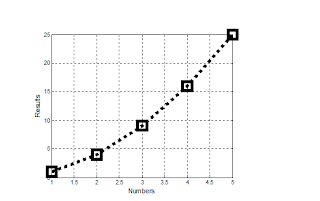Part A: Strain Gauges:
Strain gauges are used to measure the strain or stress levels on the materials. Alternatively, pressure on the strain gauge causes a generated voltage and it can be used as an energy harvester. You will be given either the flapping or tapping type gauge. When you test the circle buzzer type gauge, you will lay it flat on the table and tap on it. If it is the long rectangle one, you will flap the piece to generate voltage.
1. Connect the oscilloscope probes to the strain gauge. Record the peak voltage values (positive and negative) by flipping/tapping the gauge with low and high pressure. Make sure to set the oscilloscope horizontal and vertical scales appropriately so you can read the values. DO NOT USE the measure tool of the oscilloscope. Adjust your oscilloscope so you can read the values from the screen.
Fill out Table 1 and provide photos of the oscilloscope.
Flipping strength
|
Minimum Voltage
|
Maximum Voltage
|
Low
|
3 V | |
High
|
2. Press the single button below the Autoscale button on the oscilloscope. This mode will allow you to capture a single change at the output. Adjust your time and amplitude scales so you have the best resolution for your signal when you flip/tap your strain gauge. Provide a photo of the oscilloscope graph.
Part B: Half-Wave Rectifiers
1. Construct the following half-wave rectifier. Measure the input and the output using the oscilloscope and provide a snapshot of the outputs.
2. Calculate the effective voltage of the input and output and compare the values with the measured ones by completing the following table.
Effective (rms) values
|
Calculated
|
Measured
|
Input
|
7.18 V | |
Output
|
3.59 V |
3. Explain how you calculated the rms values. Do calculated and measured values match?
We calculated the RMS input value by Voltage / sqrt(2), and we calculated the RMS output value by dividing the inputs by 2. Our calculated and measured values are VERY close. I would say that they match just based on probable random error that will occur in the circuit.
4. Construct the following circuit and record the output voltage using both DMM and the oscilloscope.
Oscilloscope
|
DMM
|
|
Output Voltage (p-p)
|
||
Output Voltage (mean)
|
5. Replace the 1 µF capacitor with 100 µF and repeat the previous step. What has changed?
Oscilloscope
|
DMM
|
|
Output Voltage (p-p)
|
||
Output Voltage (mean)
|
Part C: Energy Harvesters
Tap frequency
|
Duration
|
Output voltage
|
1 flip/second
|
10 seconds
|
|
1 flip/second
|
20 seconds
|
|
1 flip/second
|
30 seconds
|
|
4 flips/second
|
10 seconds
|
|
4 flips/second
|
20 seconds
|
|
4 flips/second
|
30 seconds
|
2. Briefly explain your results.
It was sort of difficult to make sure that you got consistent taps, and I feel like my finger missed the sensor once or twice when I was tapping... The plot looks linear though. It looks like your voltage output will be consistent with the number of taps you use but it didn't seem to level off until we got over 3.2 volts. I think for me, because of my big fingers, someone with a smaller finger or maybe a bigger sensor would create a more consistent output.
3. If we do not use the diode in the circuit (i.e. using only strain gauge to charge the capacitor), what would you observe at the output? Why?
You get very small output levels. This is because without the diode the voltage will remain in AC, so there is a negative part of the voltage that will cancel out the higher voltage level that would be shown in the output. The highest voltage level we achieved without the diode was 121 mV.
4. Write a MATLAB code to plot the date in table of Part C1.